Website Tips
- ADDING THE RIDE CALENDAR ICON TO YOUR SMARTPHONE
ADDING THE RIDE CALENDAR ICON TO YOUR SMARTPHONE
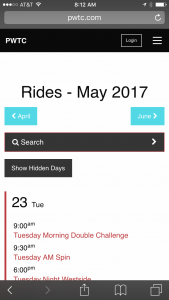 Have you missed Patrick’s app for the PBC ride schedule on your smartphone since we went to the new website? Well, it’s easy to install an icon on your home screen that does the same thing.
Have you missed Patrick’s app for the PBC ride schedule on your smartphone since we went to the new website? Well, it’s easy to install an icon on your home screen that does the same thing.For iPhones, bring up Safari and search for the Portland Bicycling Club website. Then navigate to the ride calendar going to the menu item Rides/Calendar or by scrolling down below the upcoming six rides and clicking on More Rides. Once you have the calendar on your screen, press that little box with the arrow at the bottom of your screen. One of the options will be a square with a + sign that reads Add to Home Screen. On the next screen you can change the name of your icon to PBC or Rides or whatever you like.
For Android phones, it’s slightly different. Go to Chrome. Find the PBC website. Use the menu to go to the calendar or scroll down to More Rides. Press the three upright dots at the right of the screen, and when you see the menu, go to Add to Home Screen. When you get to the next screen, you can change the name to PBC or Rides or whatever you like and press add. Voila!.
- LOGGING IN
LOGGING IN If you haven’t yet logged on to the new website (as of May 2017), you’ll want to do that to be able to access certain member only features, such as being able to see your mileage online. If you are the primary member on the account, follow these instructions:
- Open up portlandbicyclingclub.com
- Click on Login at the upper right of the screen
- Enter your email address where it says “Username or Email Address”
- Scroll to the bottom and click on “Lost your password?” (note: if you had a username and password for the old site, these are no longer valid)
- Enter your email address on the next screen where it says “Username or Email Address”
You will receive an email prompting you to create a new password. If you have problems creating the password, contact Cindy at [email protected] or click on Contact and complete the form.
- ADDING A FAMILY MEMBER
ADDING A FAMILY MEMBER If you have purchased a family membership, follow these instruction to add your family member(s):
- Log onto the website (if you are not sure of your username or password, use your email as your username and click on Lost your password? at the bottom of the form. A link to reset your password will be sent to your email address)
- Go to the member menu which is next to your avatar or the blank person in the upper right corner.
- Select My Account.
- Go to Family Members.
- Go to Add Member.
- Enter the email of the person you are adding. This sends them an invitation and creates their new membership.
- You can also download your Rider ID card from this page by going back to your dashboard and clicking on the blue box Rider Card. This downloads a pdf that you can print, cut out, and fold.
- To print out the cards for members of your family, they would each log onto the website, go to their account page, and download their card. If they have never been a member, it will assign a new rider number.
- CANCELLATION OF RIDES
CANCELLATION OF RIDES Ride leaders now have the ability to cancel a ride on the portlandbicyclingclub.com calendar. Only the ride leader for a particular ride will be able to cancel the ride. If you plan to attend the ride and the weather is inclement, you will see a red strike out through the name of the ride both on the home page and on the ride calendar. On the ride description, you will also see “This ride has been cancelled.” For directions for ride leaders, see the Ride Leader Info page.
- CHECKING YOUR MILEAGE STATS
CHECKING YOUR MILEAGE STATS If you are a Portland Bicycling Club member in good standing, our mileage statistician records your mileage for club rides. You must be logged onto the website to view your mileage. From the Members menu (a drop down menu on the right under your profile picture), click on Rider Mileage. The first paragraph will show your name, your rider number, how many miles have been recorded year-to-date for you, your last year’s mileage total, and your lifetime total. Family members will need to first be added to the main account member profile, then logged in.
- ADDING A RIDE TO YOUR SMARTPHONE’S CALENDAR
ADDING A RIDE TO YOUR SMARTPHONE’S CALENDAR
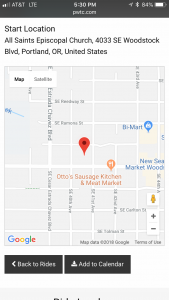 You can now add a scheduled ride from the PBC Ride Calendar to your smartphone’s calendar app (such as Google Calendar).
You can now add a scheduled ride from the PBC Ride Calendar to your smartphone’s calendar app (such as Google Calendar).- From your smartphone browser, open the Ride Calendar, portlandbicyclingclub.com/scheduled_rides.
- Click on the desired ride to open the description and scroll to the bottom of the page, below the start location map.
- Click the “Add to Calendar” button.
- If you are asked how to open the file, select your calendar app.
